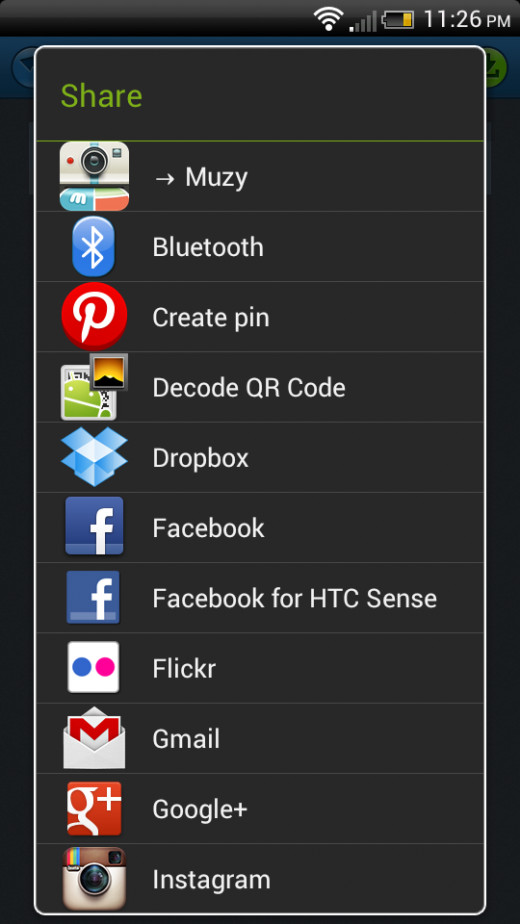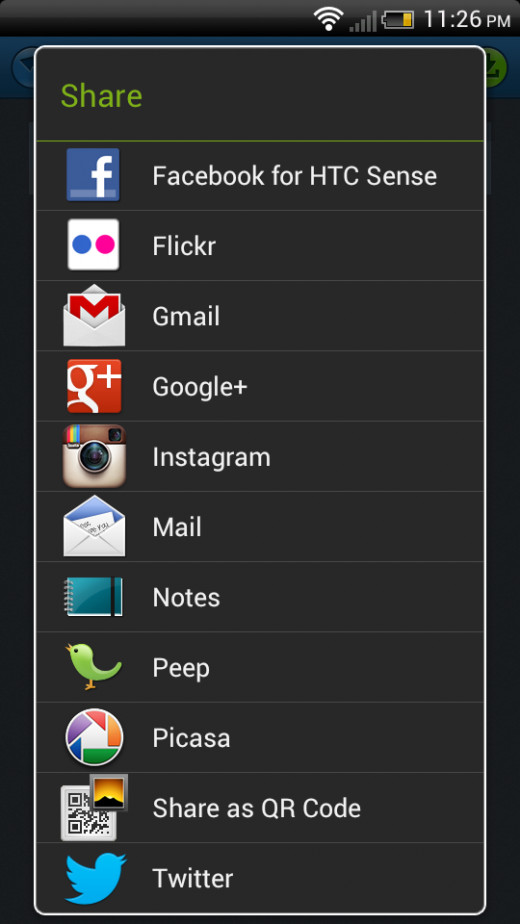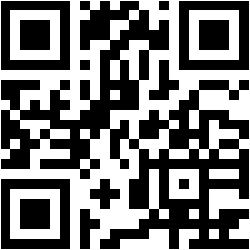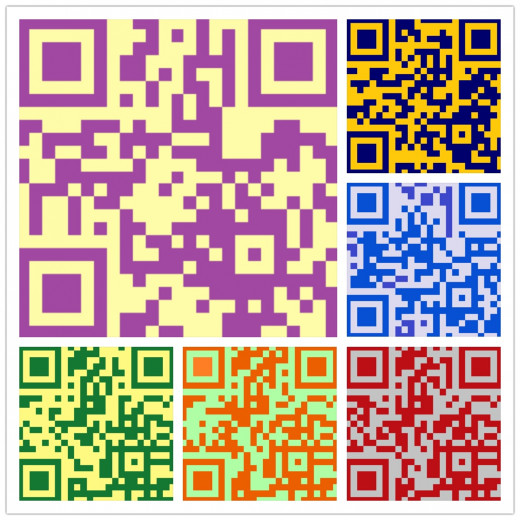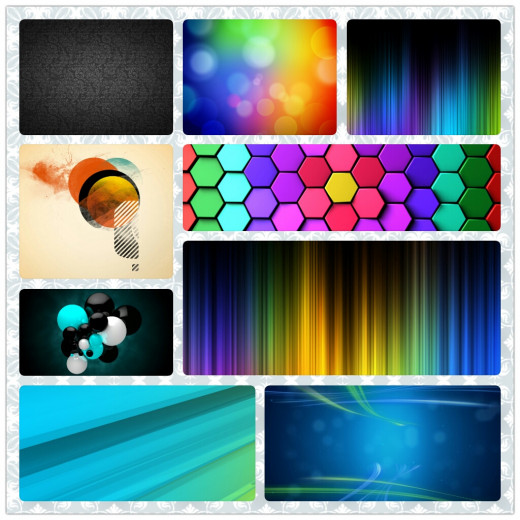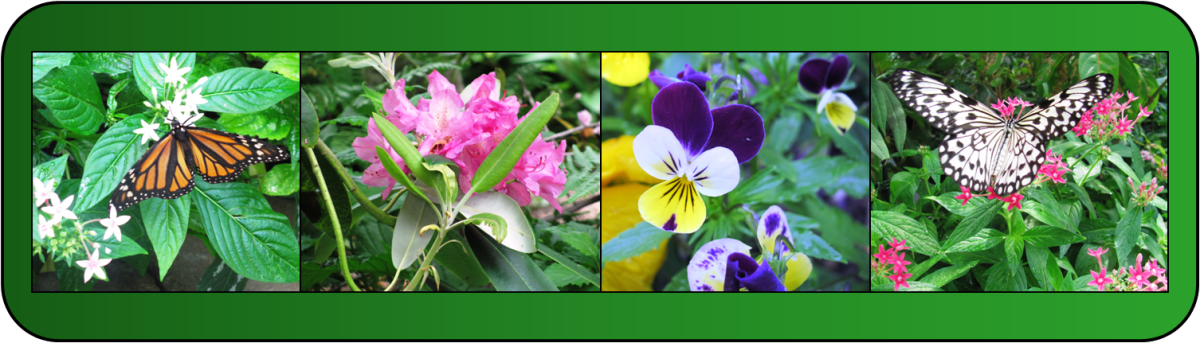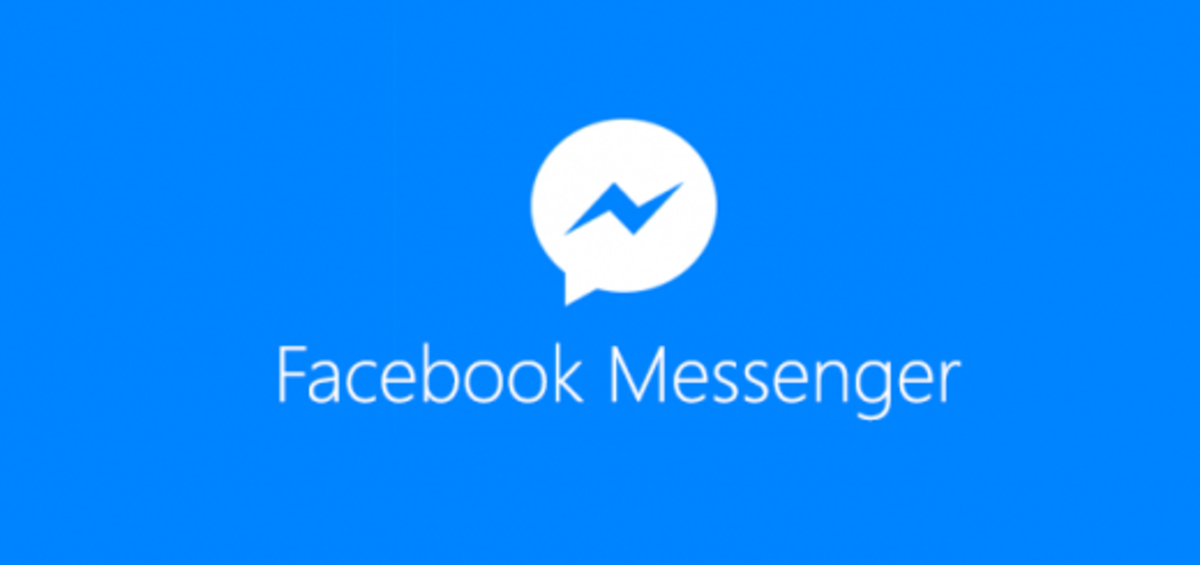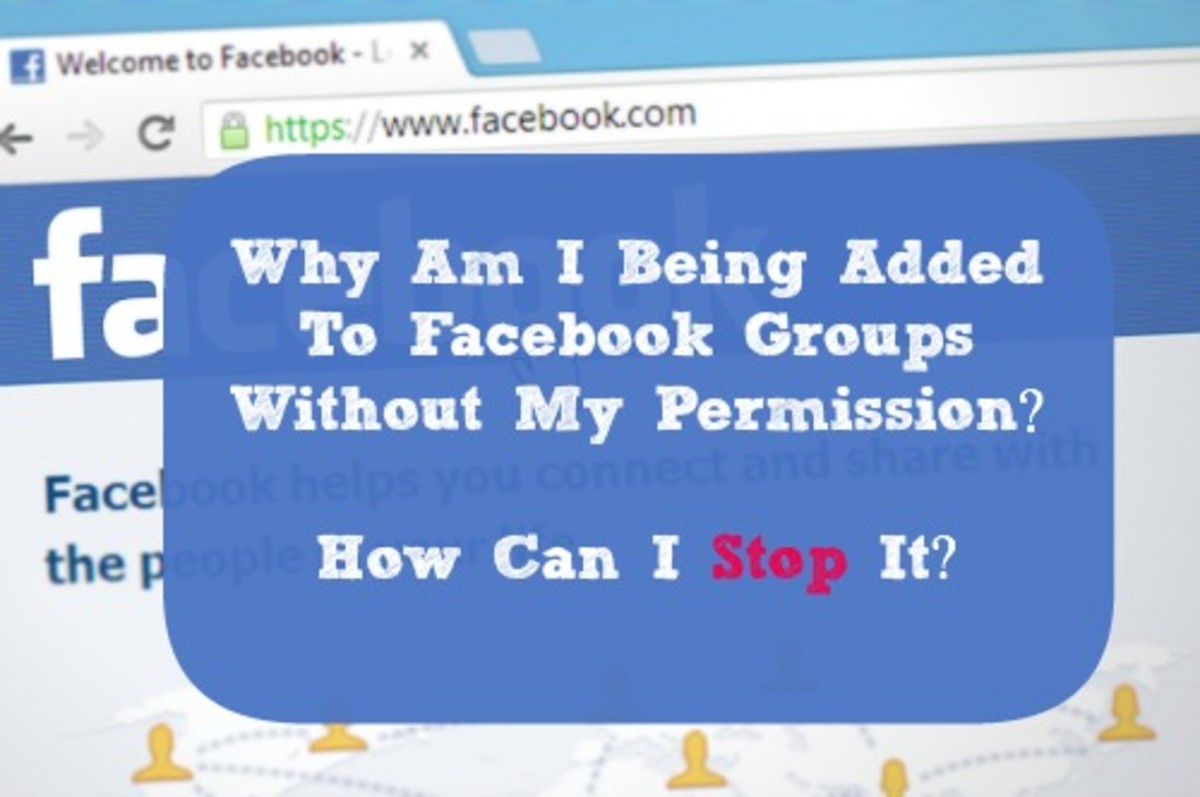How to Create and Share Photo Collages on Instagram, Facebook, and Twitter

Create and Share
Have you ever wondered how people are making those photo collages that you see on Instagram, Facebook, and Twitter? It is a lot easier than you think. In fact, you can do it on a smartphone. One of the easiest ways to create high quality photo collages is with an Android app called Photo Grid HD. Best of all this app is free.
This app will let you create, edit, and share your photos. You can share your photo collages through any Android app that supports photo uploads. Therefore you can easily create, edit, and share photo collages to Instagram, Facebook, Twitter, Picasa, Flickr, Google+, Tumblr, and even Pinterest.
Photo Grid HD Start Screen
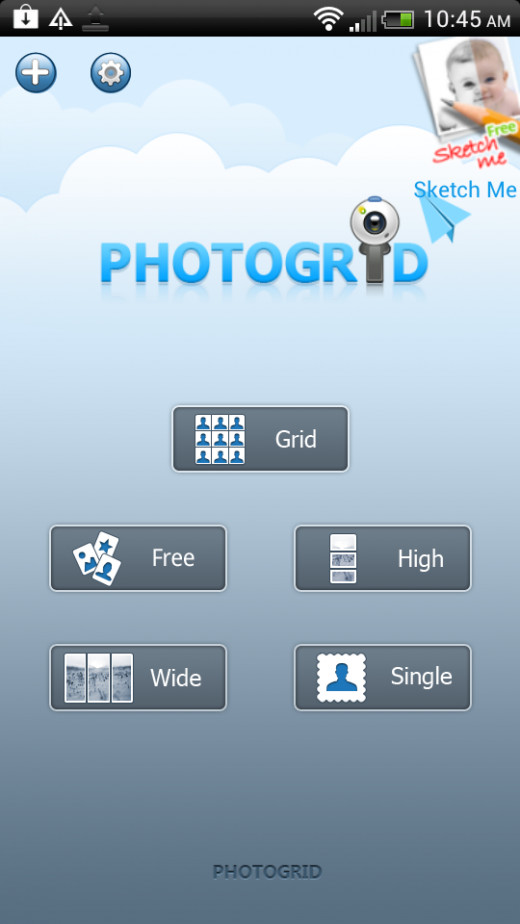
Photo Grid HD: High, Grid, and Free
Click thumbnail to view full-size


Collage 101
Photo Grid HD has a pretty intuitive and straightforward interface. The start screen will ask you to select from five options including, grid, free, high, wide, and single. The first and easiest to use is the grid option.
Grid
The grid feature allows you to create a photo collage using preexisting grid templates. The number of templates available depends on the number of pictures that you want to include in the collage. Selecting the grid feature will allow you to create a collage using anywhere between one and nine photos. Once your photos are selected the pictures will be placed in a collage using the default grid template. All you have to do is shake the phone in order to cycle through the different grid templates. You can also directly select the specific template you want from a list of templates. As you select a different template or shake the phone the pictures will automatically snap into place on the grid.
Free
Free mode will also allow you to make collages using anywhere from one to nine photos. In free mode pictures can be freely arranged using a drag and drop interface. The arrangement is placed on one of the several backgrounds included with the app. The free mode, as the name implies, grants the user the most freedom. Pictures can be placed anywhere and can be re-sized however the user desires. None of the other features offer this much freedom and control over the look of the photo.
High
The high option creates photos that are reminiscent of the old photo booths--the ones you can sit in and pay a couple of dollars to have your photo taken. The ones where you have a series of photos taken while you make silly faces and switch poses between shots. In this feature you select photos that are arranged in a simply and logical style. Each photo is arranged one after another in a column style composition. These photos are perfect for that photo booth look or as a sidebar in one of your blogs or Hubs. The high feature supports between one and nine photos.
Wide
The wide feature allows you to arrange photos horizontally in a panoramic orientation. This arrangement is perfect for displaying photos that have a sequential relationship or portraying motion using a burst of still pictures captured in rapid succession. This landscape arrangement also works well in blogs as a graphic divider for splitting paragraphs or sections of your article. The wide options supports between one and nine photos.
Single
Since you cannot really make a collage with one photo, single mode is designed to take advantage of the built in editing features. As the mode implies you can only select one photo which you will then be able to edit. Once you are finished editing the single photo you can either save or share that photo. You can also use the now edited picture in one of the collage arrangements mentioned above. This single feature used in combination with one of the other options can give you an almost limitless variation of effects and arrangements. You can even create collages within a collage using any combination of the above features. Although this is primarily a collage app the editing and sharing features are also noteworthy.
Photo Grid Wide Feature
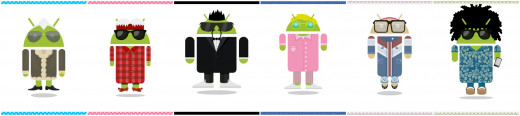
Sharing Options
Click thumbnail to view full-size

Get Photo Grid HD Here
Click thumbnail to view full-size

Editing and Sharing Features
Editing
The editing options include many of the features that you would expect to find in most phone editing apps. You can change the display aspect ratio so that your photos will be displayed as a portrait, box, or panorama picture. You can toggle different grid templates if you are in grid mode. You can select between a wide variety of frames that are included with the software or you can choose to omit the frame or border altogether. You can choose to either have separation between photos when in grid mode or you can choose to have no space between photos in grid mode. You can also choose to have squares with straight corners or squares with rounded corners. Note: if you use squares with rounded corners I am not responsible if Apple tries to sue you.
You can also swap the position of the photos within your collage. You can move, zoom, or rotate photos or even turn photos into a sketches. However, sketching is one of the weaker features of the app. If you want to turn photos into sketches I recommend a dedicated sketching app.
Once you are finished composing, editing, and putting the final touches on your pictures you can then save and share your pictures.
Sharing
The sharing feature is a pretty straight forward yet powerful feature. After you finish composing, editing, and saving your photos there is a share button that will bring up the native Android share menu. This share menu will include any app that you currently have installed that also has a photo upload feature. This will make Photo Grid HD compatible with all current and future apps that are compatible with Android and have photo upload support.
The drawback of using the native Android share menu is the fact that you have to install every app for every network that you want to share with. The upside is universal compatibility.
Other photo collage apps that don't use the native Android share menu have the benefit of being able to upload to specific networks without having to install any other apps. However, these apps will only be able to share to a handful of the more popular social networks.
Final Note on Collages
Social networks like Instagram, Facebook, and Pinterest are renewing interests in collages, but collages existed long before these social networks. Collages fascinate people because they are a neat way of organizing pictures.
They create a sense of unity, balance, or cohesiveness. They illustrate relationships between pictures. All of this is done in a visual way and a lot of times it is subconscious. Although this article is entitled, "How to Create and Share Photo Collages on Instagram, Facebook, and Twitter," it was meant to help people create collages for everything to include blogs and Hubs here on HubPages.
Colorful QR Codes
Click thumbnail to view full-size